Options Settings in Tools Menu in MT5 Platform Software
The options button is used for a variety of many different tasks on the MetaTrader 5. Options button is listed within the tools menu in MT5 as displayed below. Shortcut key for this - Ctrl+O.
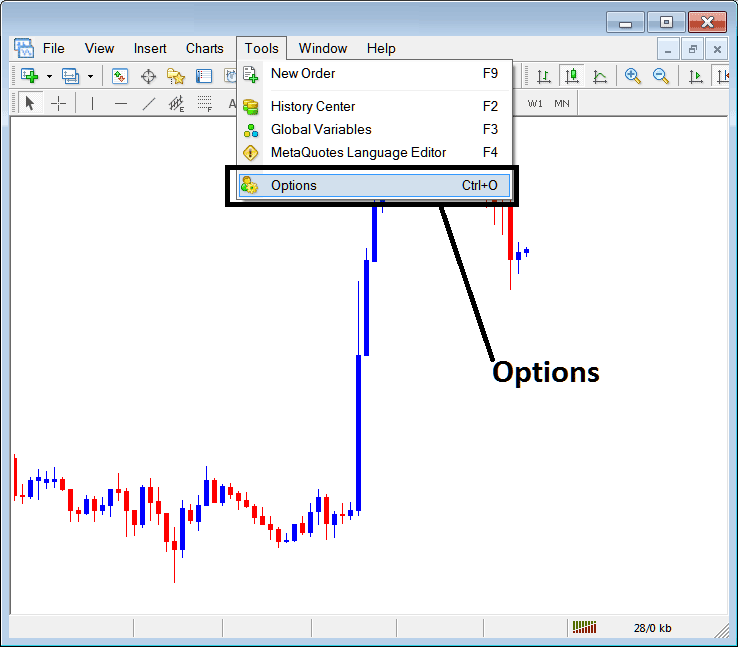
MT5 Options Settings
These are shown below: the list of various MT5 buttons are displayed as tabs as illustrated on the image below. As a trader to edit anything on this window just click on any of these MT5 buttons & then change the settings.
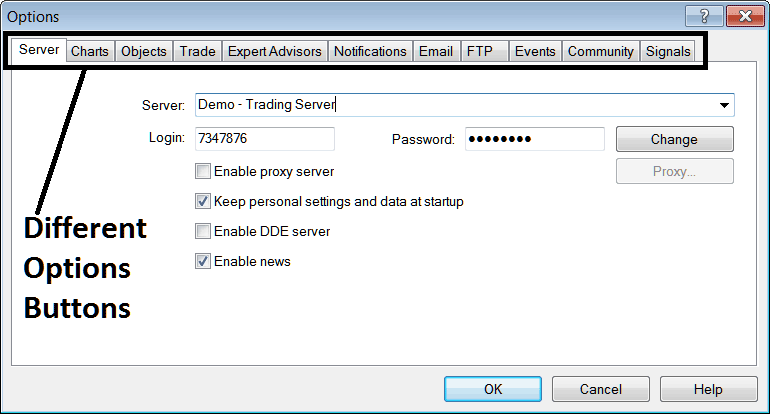
Server
The server settings for MetaTrader 5 are shown below. A trader can edit from this tab, but most of the times it is not necessary as these options are automatically preset to the brokers' server settings by the broker & there is no need to re-adjust them. However, just for guide purposes, the Server will display server of your broker & if it's a Demo or a Real Server. The MT5 account sign in and password will also be displayed below and as a trader you can change the password from this window for demo accounts, however be careful if you're changing passwords make sure to remember them.
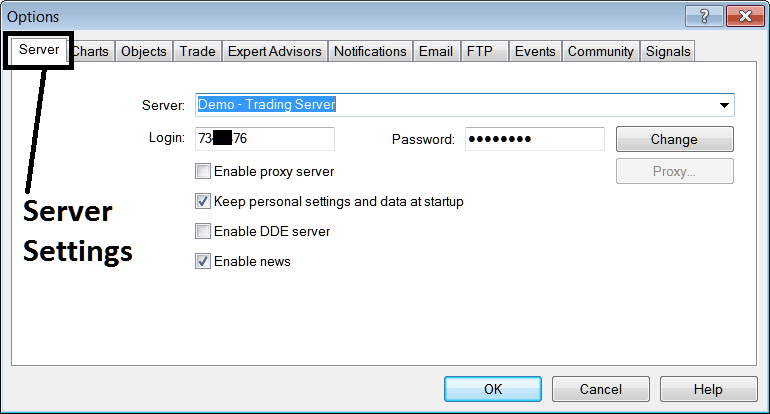
Other options are, enable proxy server, this is not required, Keep personal information at start-up, this is checked by default, that way the software will automatically remember your login & password so that you do not have to type them & key them in every time you login to your platform. Enable DDE server is not required, Enable the news is ticked & you can receive real time news reports to your MT5 on News options, located in the Terminal window panel, (Short cut Keys Ctrl+T).
Bitcoin Trading Chart
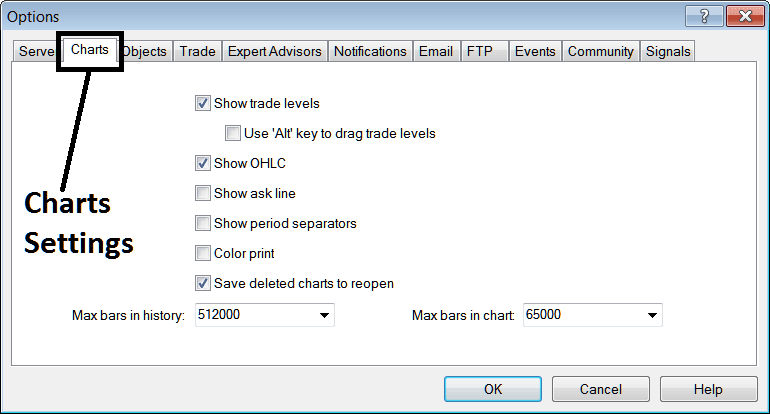
following are marked on the Charts Options
Show Trade Levels - These lines will show levels where orders were placed, it also will illustrate levels where pending orders are set. This also will show the TP Bitcoin Order & Stop-Loss Bitcoin Order areas. These trade zones lines appear as red broken lines marking these trade levels.
If there is no open transaction, no level will be shown: if many trades have been placed, multiple lines will be portrayed for these levels.
Use Alt key to drag trade areas is not a very suitable option to use, because if you place many orders you may change the wrong order, therefore it is best to leave this as it is and not change it (Probability of this one losing you money is there so leave as it is)
Show OHCL - Show Opening, High, Closing and Low Bitcoin Prices for every candle
Show Ask Line - Show the Bid Bitcoin Price, (no need for this)
Show period separators - a separator will draw a line where the daily chart starts and ends, for example if you trade with 5 minutes, 15 min or 1 Hour charts the period separator will draw a vertical line when btcusd market closes for each day. (4 Hour separator is Weekly, for Daily and Weekly separator is Monthly).
Color Print - To print in color & not black white which is set by default, use this option & then next time you print it'll be a colored print & not black & white.
Save deleted charts to reopen - Save all charts that are deleted and these can be accessed later at any time within.
Max bars in History, Maximum bars on Chart - To save computer resources RAM, Processor Speed and Hard disk Space, these bars stored are limited to a specific number that's optimum, it is best to use the default number selected.
Objects
These are:
Show properties after creation - immediately display indicator/line tool settings after it is added on chart to facilitate editing of their properties setting.
Select Object after creation - an indicator/line tool can be chosen by double-clicking on it once it's plotted, to facilitate editing of its parameters.
Select object by single mouse click - choose an indicator/line tool using single mouse click not double clicking, double clicking will show properties window of indicator/line tool
Magnet Sensitivity - immediately draw a line tool to the nearest low or high that is within 10 pixels of the point selected. This allows for lines drawn to more or less be placed on the levels they're intended without doing much editing by aligning these lines to the nearest high or low of bitcoin price.
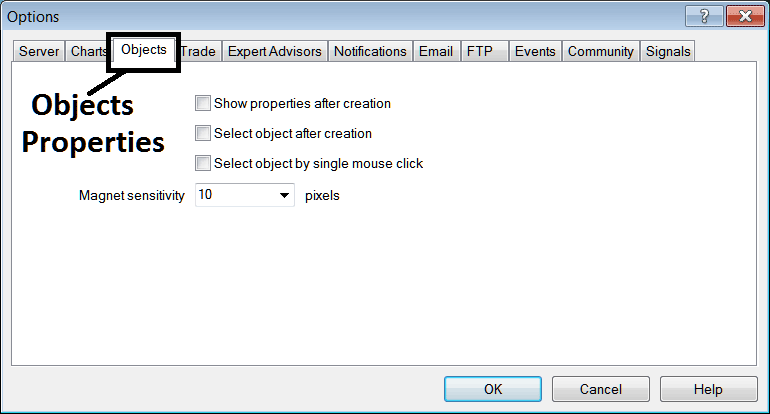
Trade
These are the default used by platform to determine what instrument you buy and what amount you buy.
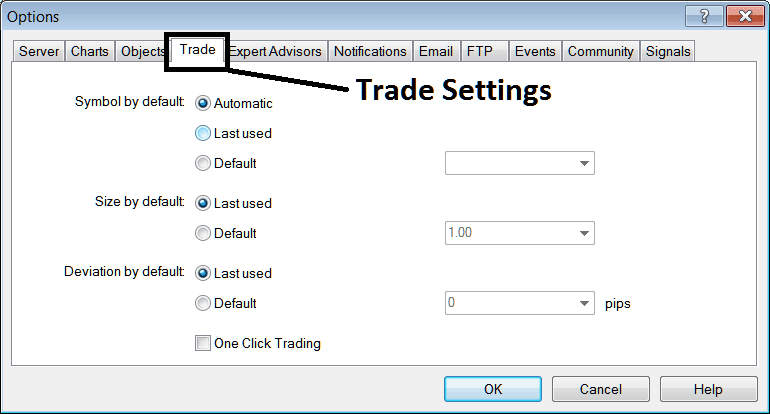
Symbol by Default - Automatically set to the open chart which you have open
Size by default - Automatically use the last lot size, or set every trade to be default 1 lot or 2 lots or 1 micro lot or 2 micro lots by select the default button key and then selecting the number of lots from the drop don list next to this option.
Deviation - Set the allowed number of pips that can move away when executing an order for example 2 pips, or zero pips if you want to specify to place trades at the exact level where you click.
One Click trading - Place cryptocurrency trades buy or sell with one click. (Do not use this option as it's prone to mistakes & no time to correct, this option can lose you money.)
Automated Bitcoin Trading EAs
Automated EAs window is illustrated below:
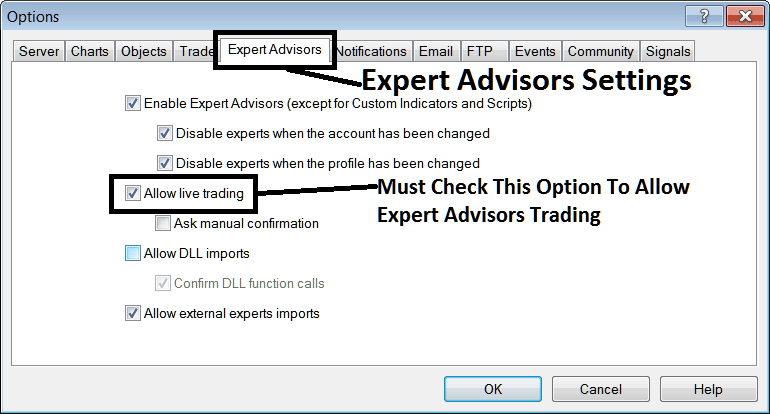
following options are used:
Enable Automated Bitcoin Trading Expert Advisors - Allow for Automated EA to be placed on chart for automated execution purposes
Disable experts when accounts have been changed - login to a different MT5 account deactivates Automated Bitcoin Trading Expert Advisors
Disable Experts when profile has been change - When you change profiles the Automated EAs setting for allowing trading in new profile is deactivated until you allow & manually place an EA on this new opened chart.
Allow Live Trading - Give Permission to Expert Advisor to open trades on the live bitcoin market.
(Ask Manual Confirmation - no needs for this if you are using Automated Bitcoin EAs, leave this one as it's displayed without checking it.)
Allow D.L.L. Imports - Dynamic Link Library, that are external, unless required this should be left unchecked. (External means that these libraries are referenced from an external source outside your PC computer, so you need to be careful with this one)
Confirm DLL functions calls - Exercise manual permission for each and every function call, either allow it or disallow it based on your trade parameters.
Allow External Experts imports - This is used to allow your Expert Advisor to reference some data from another Expert Advisor that's in another place, away from your computer, (External means these Expert Advisor Bitcoin Bots are referenced from external sources outside your PC computer, so be careful on this setting)
Notifications
To receive notification on your phone from your MT5 platform, use notifications option illustrated below. Not that you are required to have a registration ID, from Meta Quotes Corp. To begin receiving notifications sent to your mobile via text messages.
Check the option, Enable Push Notifications, put your ID, press test and you should get a test notification text message. You require to first sign up for this ID, to do so, use the following window panel on your MetaTrader 5 & follow the instruction you'll get from this Notification window panel.
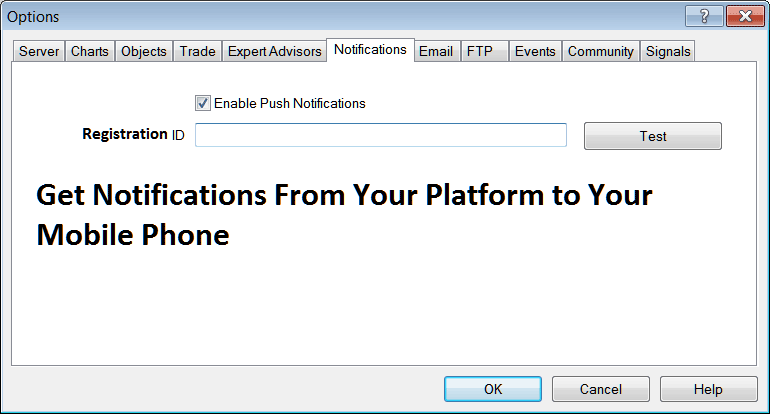
Email Settings
Most traders might not really need this, but if you're one of the ones that require, the parameters can be set below.
Lets use this company, that owns this web site, www.tradebitcointrading.com, click & check the button labeled "Enable" the respective mail settings are shown below & the SMTP setting is "SMTP: Port 465", Select and put these as shown below. Click test & check your inbox to confirm you receive the message.
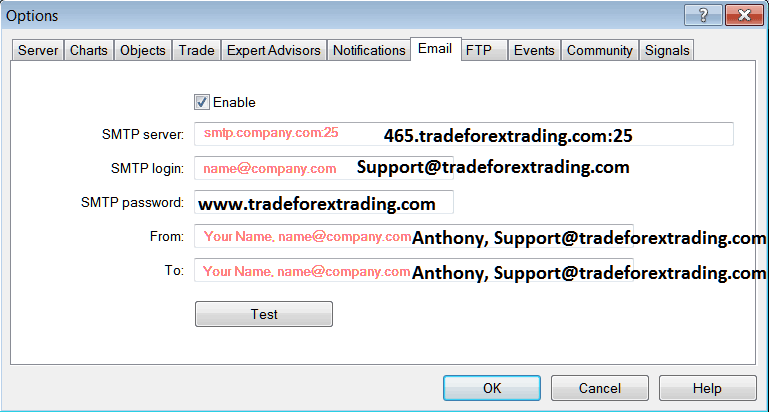
Events
Events in MT5 are notifications, either sound notification, an email or SMS alert. The notifications can be placed for different events such as time out, connect, disconnect, news, Automated Bitcoin Trading Expert Advisor, Expert Advisor confirmation, bitcoin price level alert & requote alert.
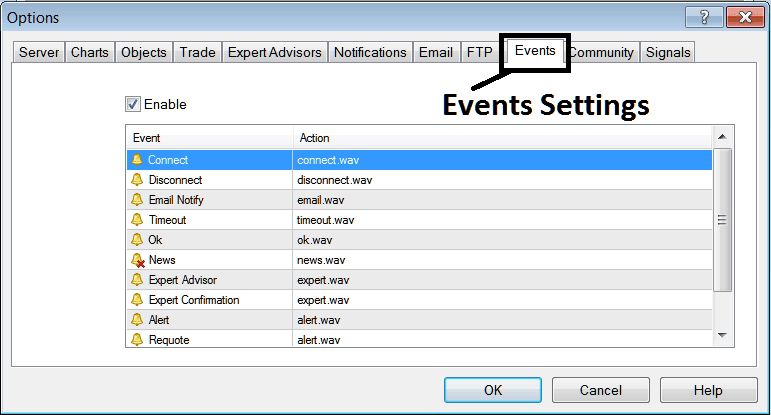
The various types of alerts actions that can be set for any event can be selected by double clicking on event action, pressing the drop-down arrow & then selecting the alert action that you want from dropdown list illustrated and shown below.
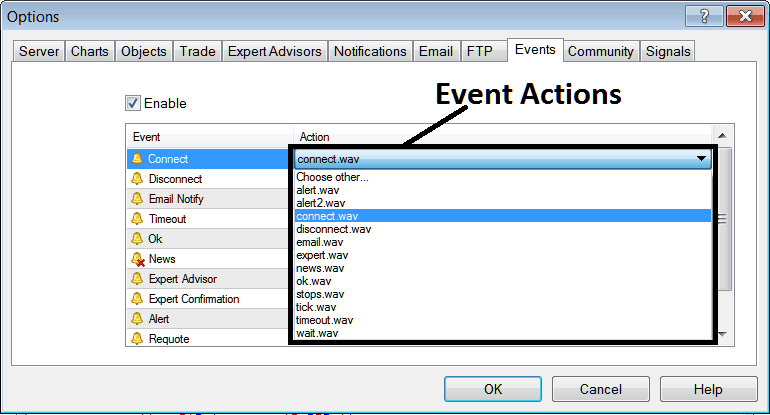
MQL5 BTCUSD EA Robots Forum
The MQL5 community is a community where traders can find others and Exchange Automated EAs and Bitcoin Trade Signals with each other. Bitcoin traders have to sign-up to this community forum & can then access services from their software directly. To get details on how to access & sign up in this community forum, sign in to your MetaTrader 5 software and navigate to the window panel shown below & follow the instructions.
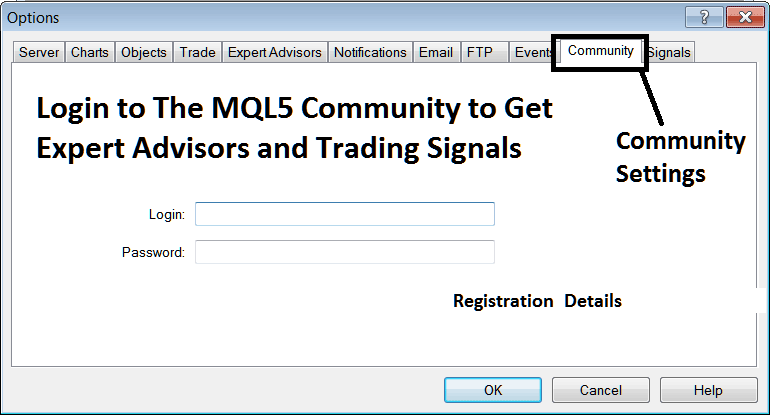
MQL5 Trading Signals
The signal settings are provided by MQL5, MQL5 is the creator of MetaTrader Platforms. Signals service allows traders to adjust the following:
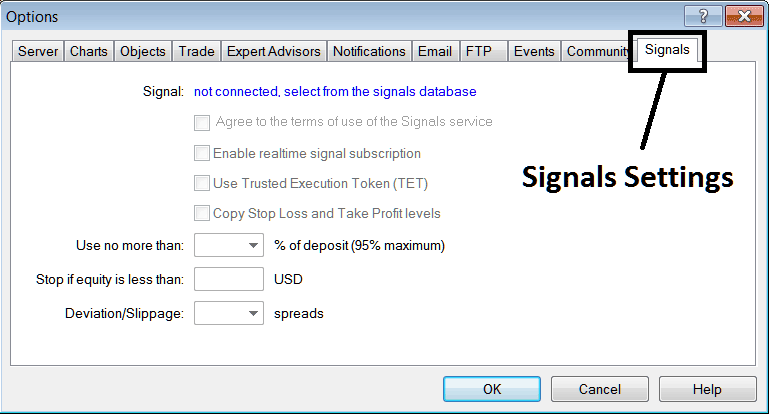
Signal - First Subscribe to a signal
Agree to Terms - Agree to terms of using the signal service
Enable Real time tading signal subscription - allow real time transmission of signals to your platform.
Use Trusted Execution Token(TET) - Trusted execution token means you don't have to open your MT5 on your PC Desktop computer to have signals executed, Trusted Execution Token will allow signals to be executed even if your MetaTrader 5 isn't started on your PC computer.
Copy Stop Loss Bitcoin Order & TP Bitcoin Order Areas - Copy these levels from the signal provider automatically.
Use no more than - Option for btcusd crypto currency equity money management, set an amount of 10% for the aggressive traders & 5% for the non aggressive traders, that way you limit your risk capital in your account.
Stop if equity is less than - Set a percent to calculate this level for example if your equity is $10,000 then use 70%, that is $7,000 & set this amount: if the signal makes a loss up to this point the signal execution is stopped.
Deviation/Slippage - you can set a value like 2 so as to give some flexibility in case of slippage of a few pips here and there when executing trades with your broker, especially if your online broker is one of those that re-quotes you. (Get an STP Broker with No-Requotes Policy to guarantee execution of your trades & avoid these slippages).


