Customizing and Arranging Charts Toolbars on MT4
Charts Toolbars are the most widely used tools in the MT4 platform. Therefore, the name tool bars: meaning a list in bar format of the most commonly used tools in the platform. These are used mostly for trading, placing indicators, placing technical analysis indicators, placing EAs or plotting line studies.
There are four main ones are illustrated & displayed below.
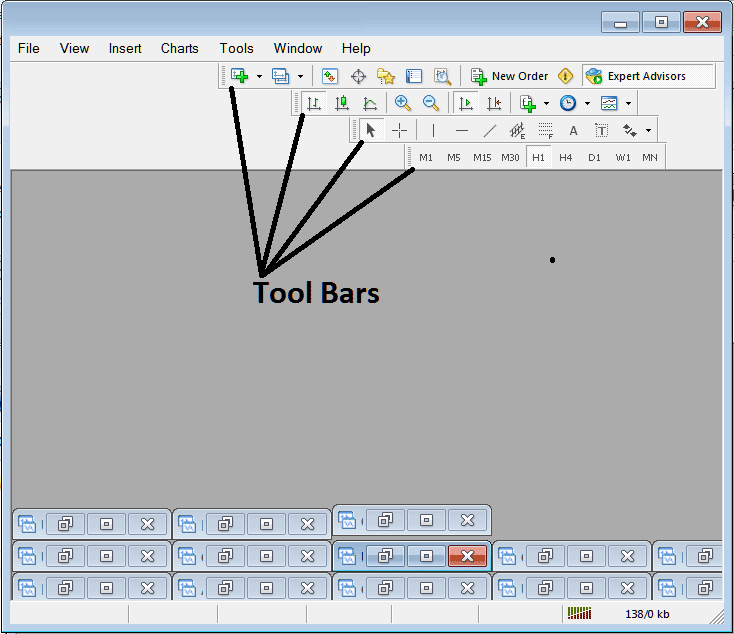
Names of Toolbars
There are 4 main toolbars, these are named:
- Standard
- Charts
- Line Studies
- Periodicity
These are listed below:
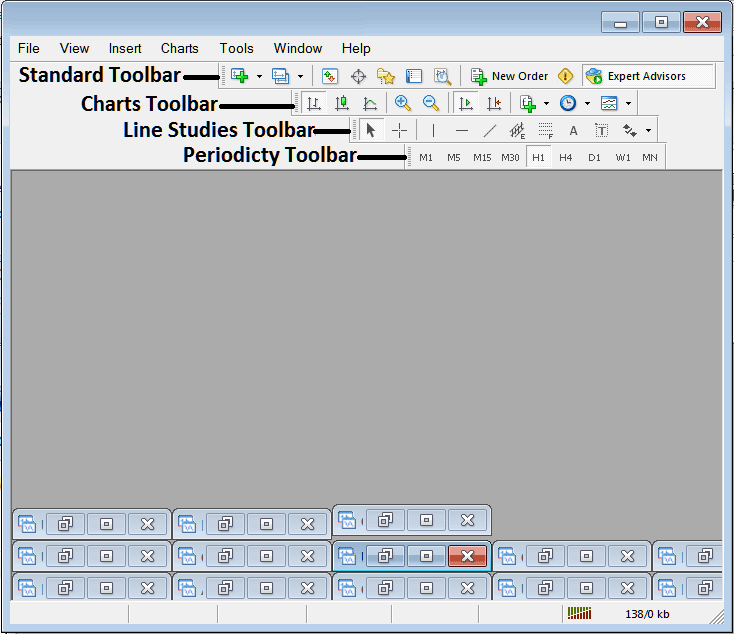
All these Four will be covered in different guides, However, for now let's look at How Do I Customize The Bars?
How to Customize
For customizing, a trader can either move the tool-bar to a different location, maybe a little to the left or to the right. Or another option is to add or remove button keys from its list.
Moving a Tool Bar on BTCUSD Trading Software
To move, follow procedure below:
Step 1: Click & Hold Down Mouse Button Key at position Shown below.
Step 2: While still holding down the mouse button key, drag the mouse to position 2 as displayed below and release the mouse button key, this will move the toolbar to the new position (position 2.)
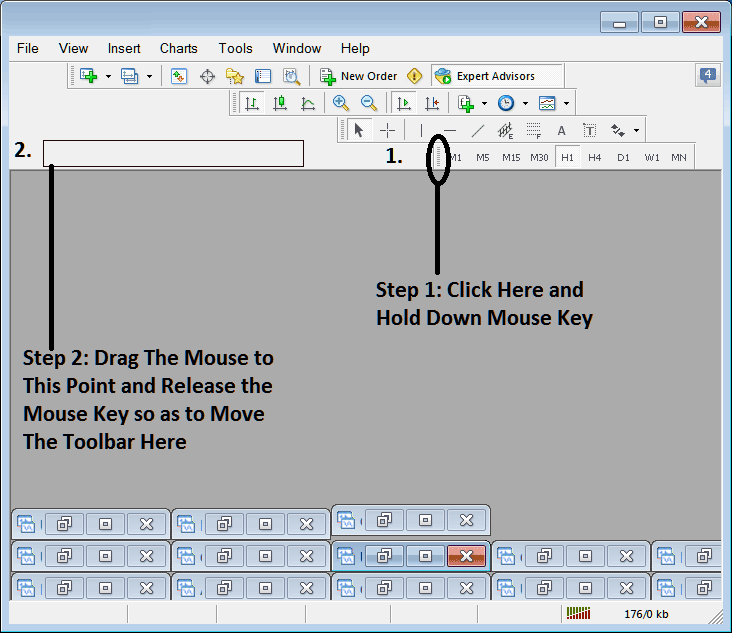
Adding Buttons to BTCUSD Trading Software
Step1: Right Click the customize button key as Shown Below:
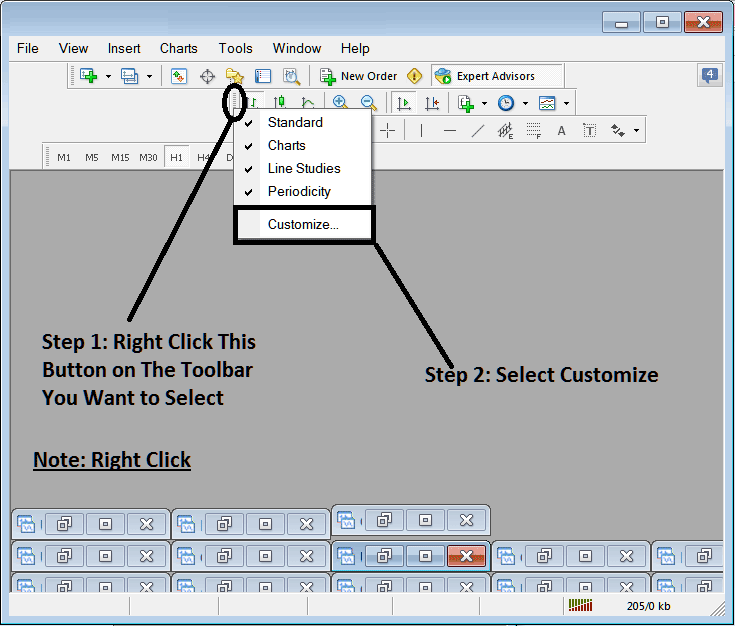
Next Step: For this Examples we shall use the Customize Popup Panel
After clicking customize as shown above, the following popup appears:
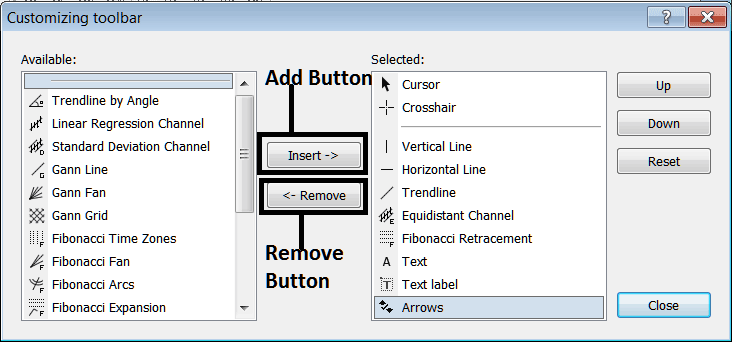
Step1: Select Any Tool on the Left, To add it Click insert button key on middle as shown above.
For examples selecting Fibo Expansion & clicking insert will add this indicator in the Right side Window Panel named "Selected"
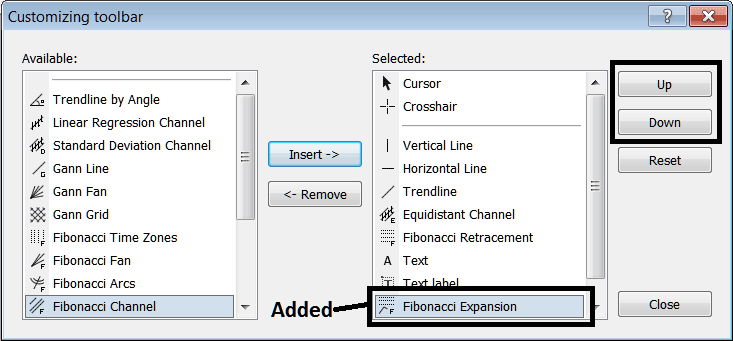
To move the indicator up or down use the UP or DOWN Buttons on right side, displayed above:
The Toolbar will now look like:
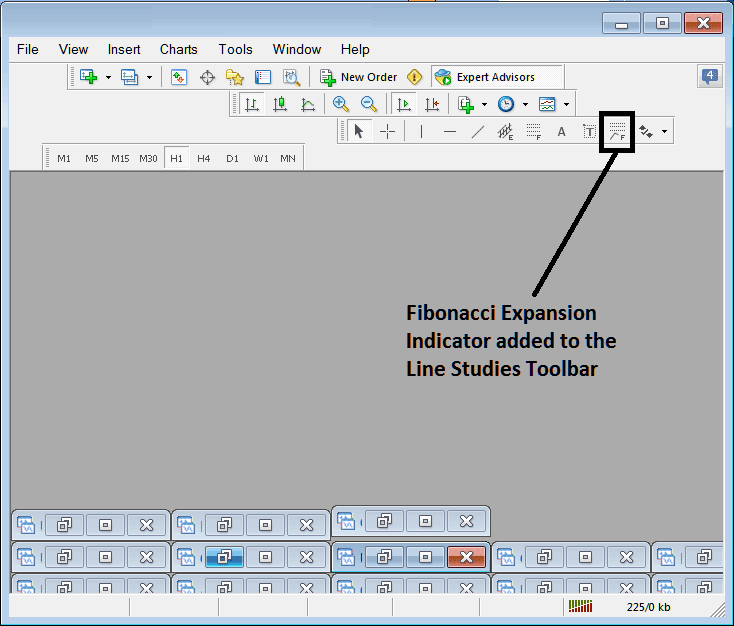
Customizing Toolbars : If there is any tool that is not placed on list, you can use this option to add it to the list, just like the above example where Fibonacci Expansion was not listed and now it has been added. If you don't know where an item is located and on which toolbar, right click in customize button on the left side of any of the four toolbars, & view a list of all the names of all items that can be added, these will be on left window on this customize window.
Also you can remove some tools, the ones you don't use, so that to save on space also, for example if you trade only with 15 minute, 1 Hour & 4 Hour charts, you can hide all other timeframes on Periodicity bar & remaining with only these Three timeframes.
