MT4 BTCUSD Software MetaEditor Tutorial: Adding Custom Indicators
MT4 Command Line - The MetaEditor language Editor is a programming environment on the MT4 that cryptocurrency traders can use to add new MT4 Custom Indicators, Scripts, Libraries and Include Files which are used in MT4 programming - MT4 Command Line Programming Editor. The MT4 platform MetaEditor or MT4 Command Line MetaEditor is commonly used by Bitcoin Traders who use Automated Crypto EAs to place cryptocurrency trades. In this Best MT4 Custom Indicators bitcoin trading tutorial we shall look at how to add a custom indicator in the MT4 platform using the MetaEditor, to learn how to add a new MT4 Crypto EA Automated Bitcoin Trading Bot you can navigate to the: Adding a new MT4 Bitcoin EA Bitcoin Tutorial.
The MT4 online bitcoin platform Meta Editor environment is illustrated & shown below.
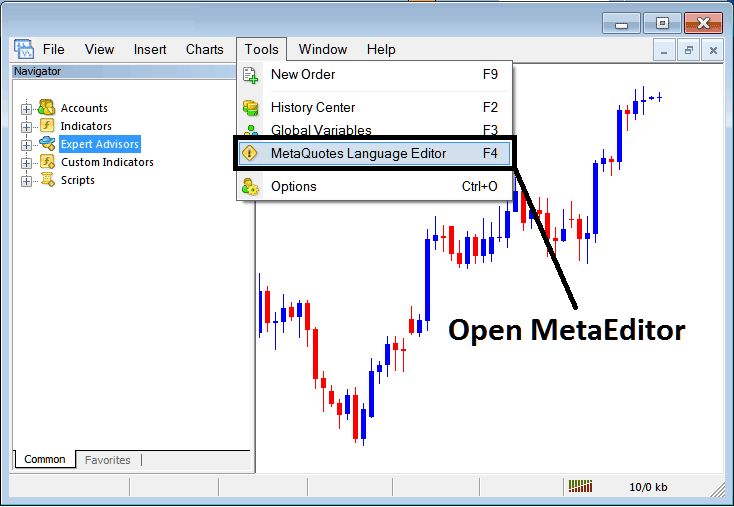
MT4 Online Bitcoin Trading Platform MetaEditor Environment - MT4 Command Line
Meta Editor Menu - MT4 Command Line MetaEditor Menu

On MT4 software, after adding a Bitcoin Indicator a trader will need to compile this newly added cryptocurrency trading custom indicator item so that it can now be recognized by MetaTrader 4 Platform & start to appear in the MT4 platform Navigator Window in the MT4 Custom Indicators Sub Menu.
Adding a New Custom BTCUSD Indicator on MT4 Platform
After you have opened the MetaQuotes Language Editor - MT4 Command Line MetaEditor - on your bitcoin platform as shown above (ShortCut Key-board Key - Press F4 Key), you can then follow steps below:
Step1: Go To File Menu, Then Select "New"
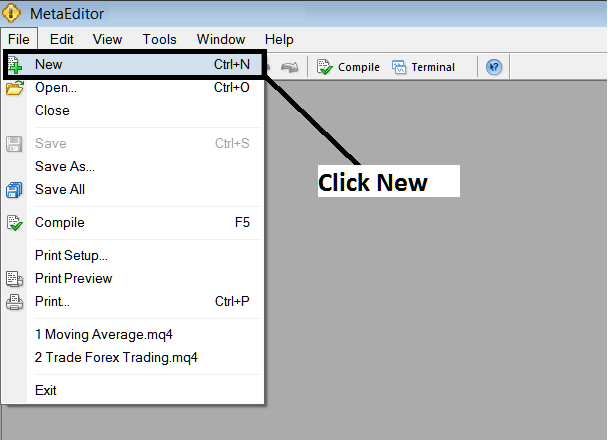
Adding Custom Indicators in MT4 - How to Add MT4 Custom Indicators Cryptocurrency - Cryptocurrency MT4 Command Line
Step2: On Popup window that appears on your screen select "Custom Technical Indicator" & click next
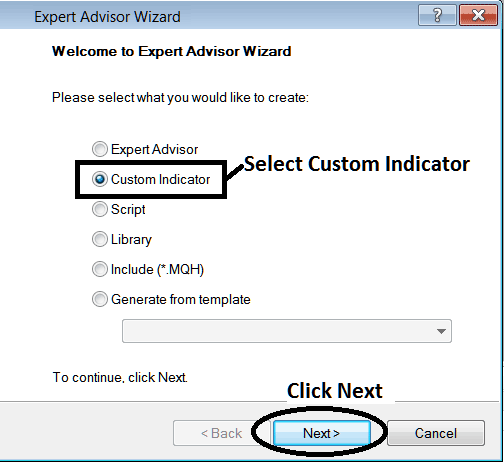
Adding Custom Indicators in MT4 - Add MT4 Custom Crypto Indicators
Step3: Select & Enter a Name as Shown Below and then Click Next
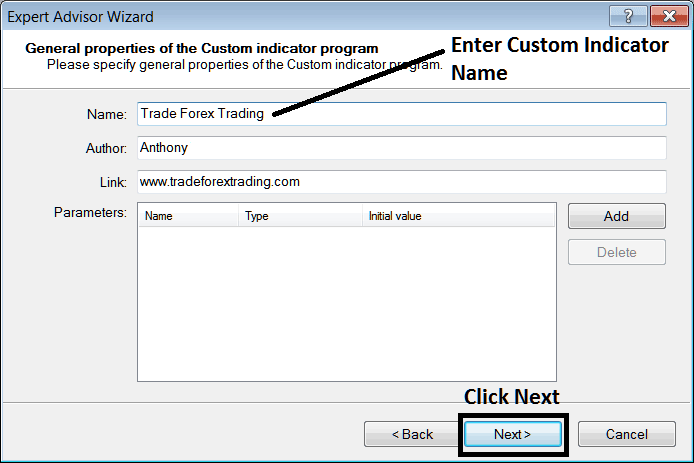
Creating Custom Bitcoin Indicator in MetaTrader 4
Step4: Specify if MT4 Custom Technical Indicator is to show on a separate window panel or not, Then Click Finish
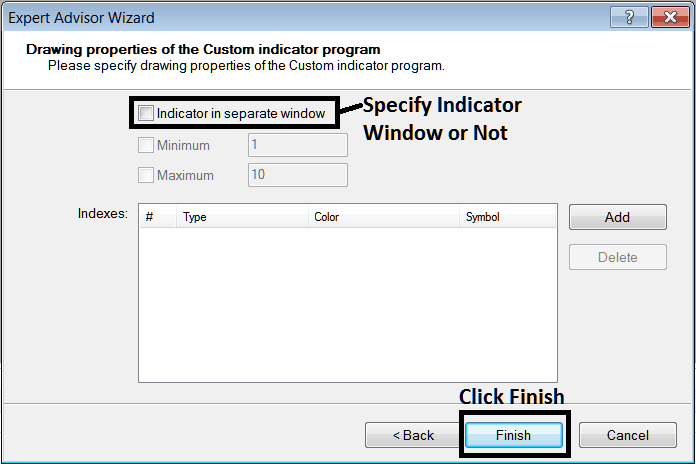
Creating Custom MetaTrader 4 Cryptocurrency Indicator - How to Create Cryptocurrency MT4 Custom Indicators
For an MT4 custom indicator that is a bitcoin price overlay - do not check this box, & for an oscillator custom MetaTrader 4 Cryptocurrency Indicator - for example oscillators such as the RSI indicator or Stochastic Oscillator - check the above option.
The Following Program will pop-up on bitcoin software Meta-Editor Window
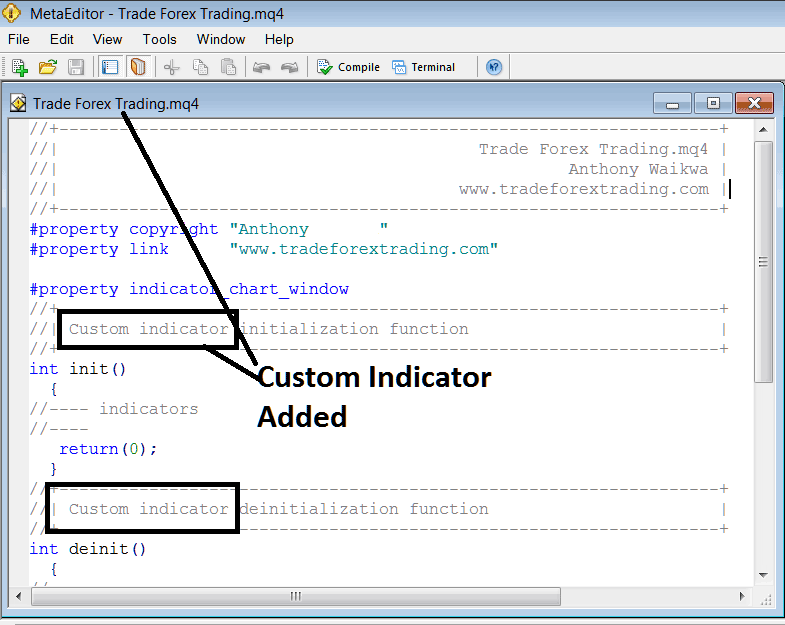
Adding Cryptocurrency MT4 Custom Indicators on MT4
To program a customized MetaTrader 4 custom indicator it requires that you're a programmer who knows C plus plus Object Oriented Coding Language, which is the programming language that the MQL4 programming language uses in the programming of the MT4 software. Or you can find the community of MQL4 Programmers & they can program MT4 Custom Indicator for you.
Step4: Compile
Do not forget to compile, for the MT4 Bitcoin custom indicator to be recognized by the MT4 bitcoin trading platform: a trader must compile the program - custom indicator program, then close and restart the MT4 platform, just like restarting your computer - you will restart MT4 platform so that the newly added crypto custom MT4 cryptocurrency indicator can start appearing & be listed on the MT4 Navigator Panel - MetaTrader 4 Custom Indicators Sub Menu.
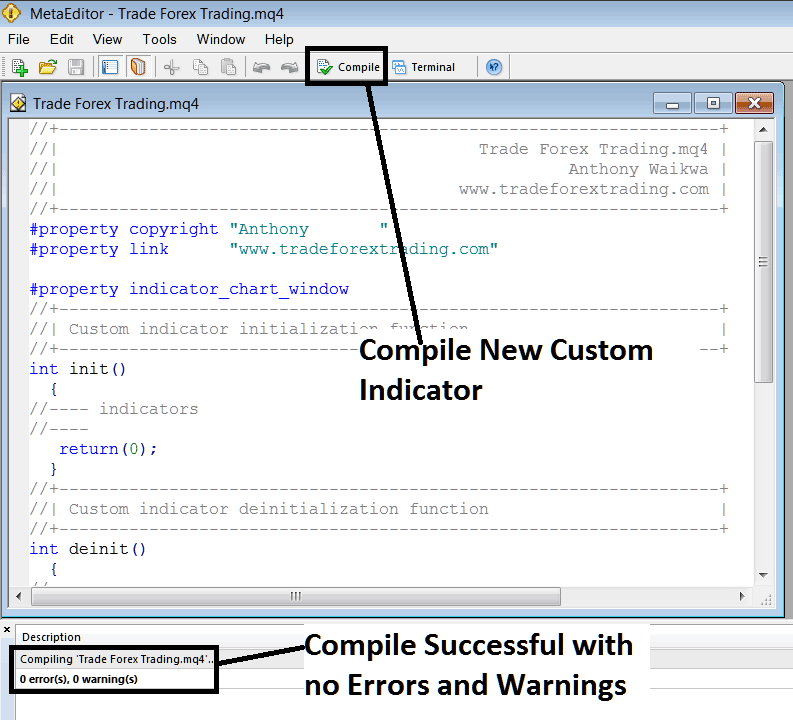
Compile New Custom Indicator on the MT4 Online Bitcoin Software
If there are no Errors, the bitcoin trading MT4 custom indicator will be compiled successfully without any error as shown above.
Step5: Rebegin MT4 Bitcoin online trading software & the new MT4 cryptocurrency trading custom indicator should now be listed on the MetaTrader 4 Navigation Menu as illustrated and shown below & you can start trading with new added MT4 custom indicator.
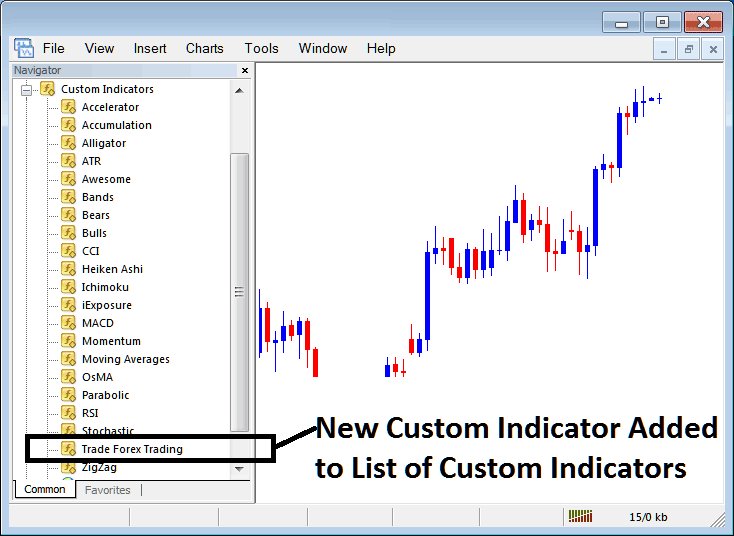
New MetaTrader 4 Custom Technical Indicator Added to the Bitcoin Trading Software - MetaTrader 4 Custom Indicators
How to Add a Downloaded Custom Bitcoin Indicator in MetaTrader 4 Software
If you download MetaTrader 4 custom technical indicator from a source on the inter-net for example on www.tradebitcointrading.com, & it is now on your PC computer - to add it to MT4 software, follow steps below:
Step 1: On File Menu of the Meta Editor, Select "Open"
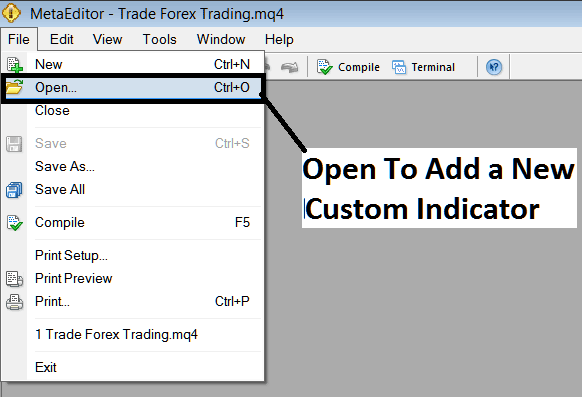
Open a Downloaded Bitcoin Indicator Using Meta-Editor - Crypto Indicators MT4 Custom Indicators
Step 2: Locate the Download Folder from Popup window that appears as illustrated and shown below.
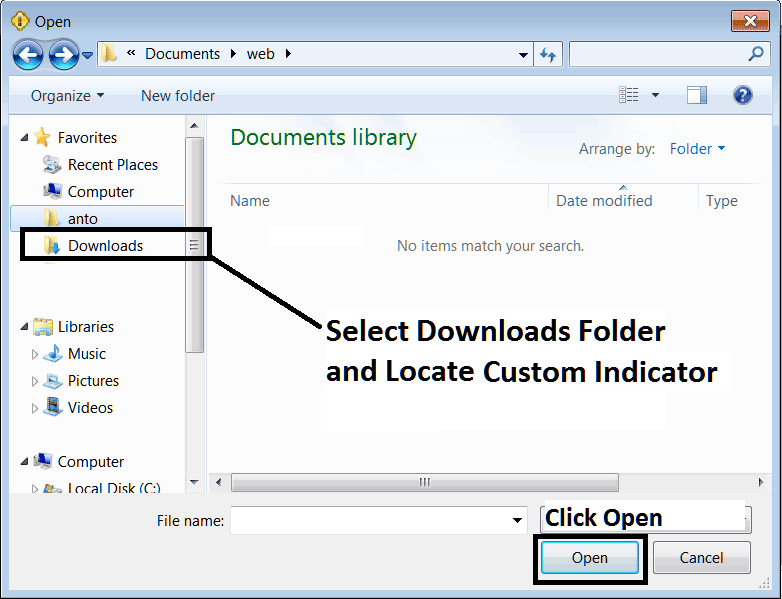
Step 3: Once you open the download MT4 custom indicator that you have downloaded from an internet source it will be displayed on the MetaEditor Work Space - you can then follow the above procedure for compiling the download MT4 custom indicator, once it's compiled without errors, re-start your MT4 platform and it will now be added on the bitcoin platform navigator menu & you can start to trade with it on your MT4 Bitcoin Trading Platform.
MT4 Custom Trading Indicators Cryptocurrency - MT4 Cryptocurrency Custom Cryptocurrency Indicators.
