Customizing and Arranging Charts Toolbars on MT5
Charts Tool bars are the most widely used tools in the MT5 platform. Therefore, the name MT5 tool bars: meaning a list in bar format of the most commonly used tools in the platform. These are used mostly for trading, placing indicators, placing cryptocurrency trading technical analysis indicators, placing EAs or plotting line studies.
There are four main ones are illustrated & displayed below.
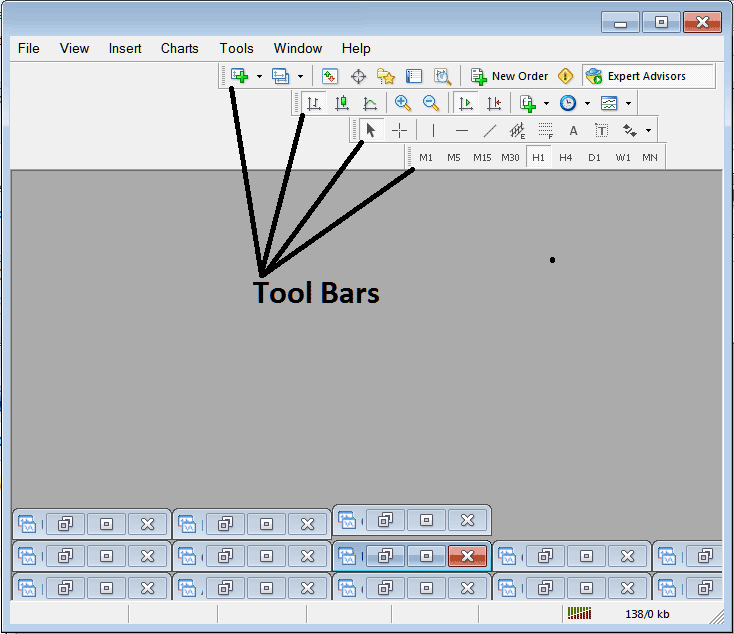
Names of Toolbars
There are 4 main tool bars, these are named:
- Standard
- Charts
- Line Studies
- Periodicity
These are listed below:
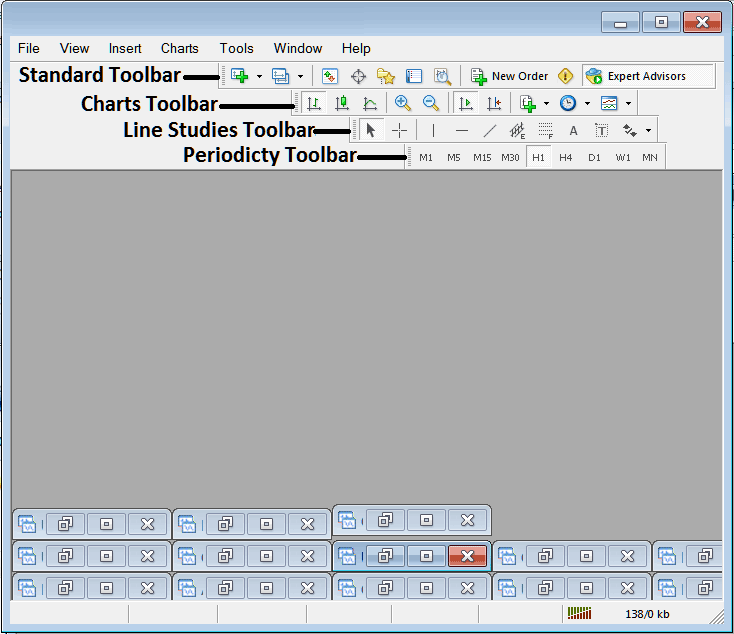
All these 4 will be covered in different tutorials, However, for now let's look at How Do You Customize The Bars?
How to Customize
For customizing, a trader can either move the MT5 toolbar to a different location, maybe a little to the left or to the right. Or another option is to add or remove MT5 buttons from its list.
Moving a Tool Bar on BTCUSD Trading Software
To move, follow the procedure below:
Step 1: Click & Hold Down Mouse Button Key at the position Shown below.
Step 2: While still holding down the mouse button, drag the mouse to position 2 as shown below and release the mouse button key, this will move MT5 tool bar to the new position (position 2.)
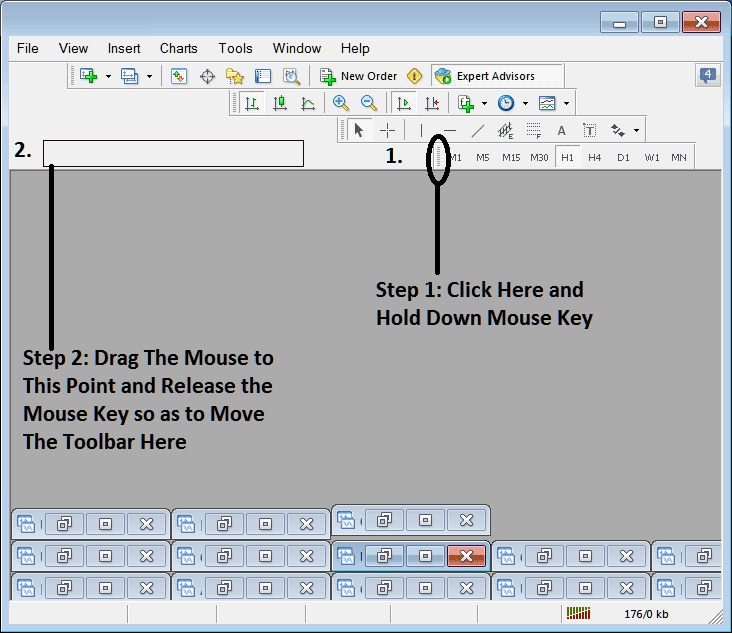
Adding Buttons to BTCUSD Trading Software
Step1: Right Click the customize button as Shown Below:
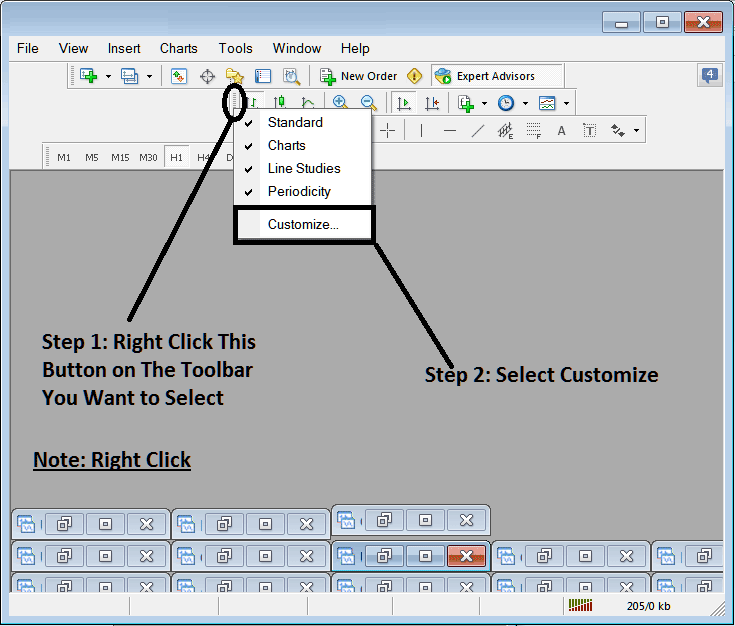
Next Step: For this Example we shall use the Customize Popup Window Panel
After clicking customize as shown above, the following pop up pops up:
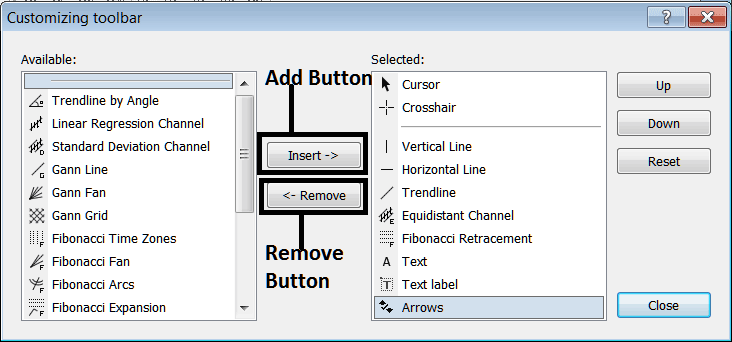
Step1: Select Any Tool on the Left, To add it Click insert button key on middle as shown above.
For example choosing Fibo Expansion and clicking insert will add this indicator in the Right side Window Panel named 'Selected'
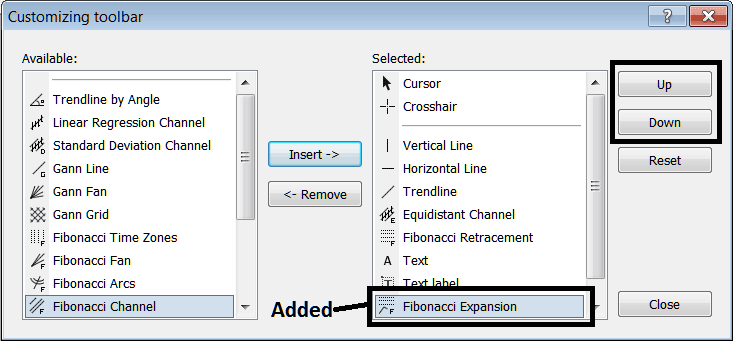
To move the indicator up or down use the UP or DOWN Button Keys on the right side, shown above:
the MetaTrader 5 tool bar will now look like:
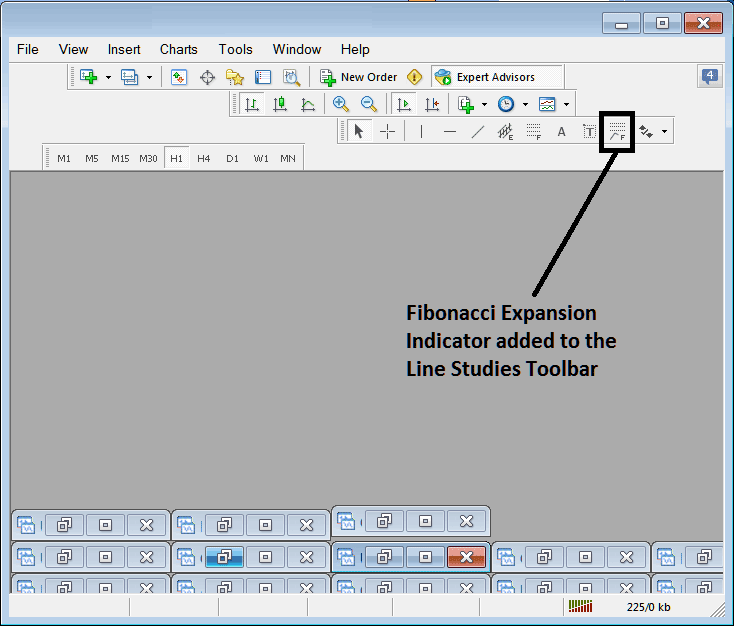
Customizing Toolbars : If there is any tool that is not placed on list, you can use this option to add it to the list, just like the above example where Fibonacci Expansion was not listed and now it has been added. If you don't know where an item is located and on which toolbar, right click in customize button on the left side of any of the four toolbars, & view a list of all the names of all items that can be added, these will be on the left window on this customize window.
Also you can remove some tools, the ones you do not use, so that to save on space also, for example if you trade only with 15 minute, 1 H & 4 H charts, you can hide all other timeframes on the Periodicity bar & remaining with only these Three timeframes.
